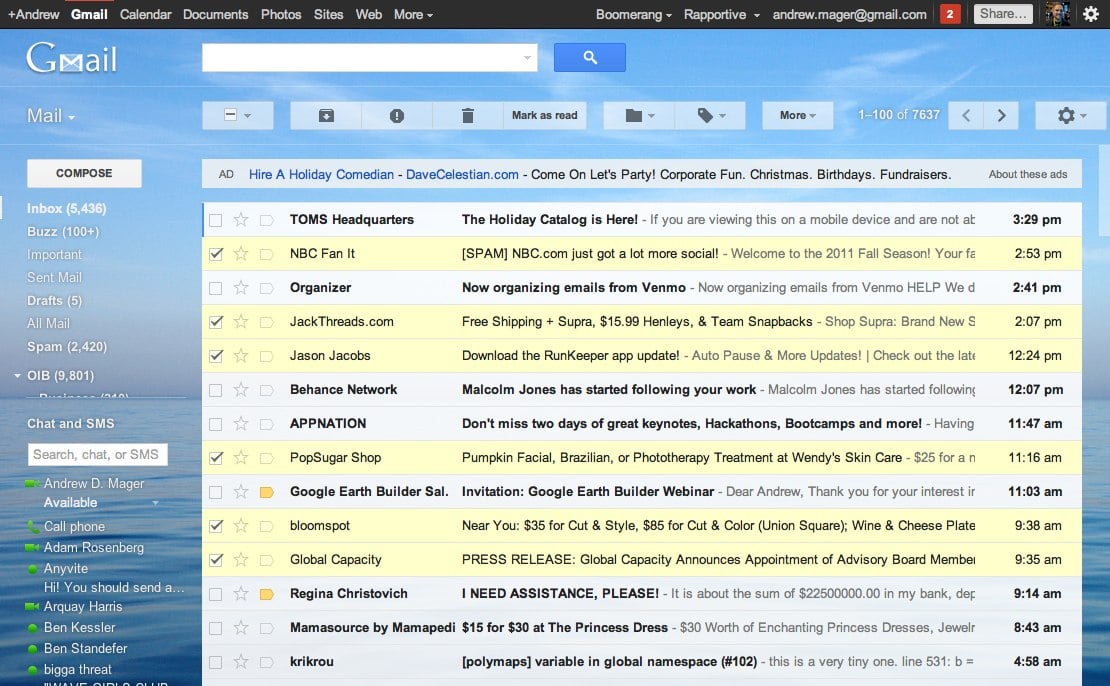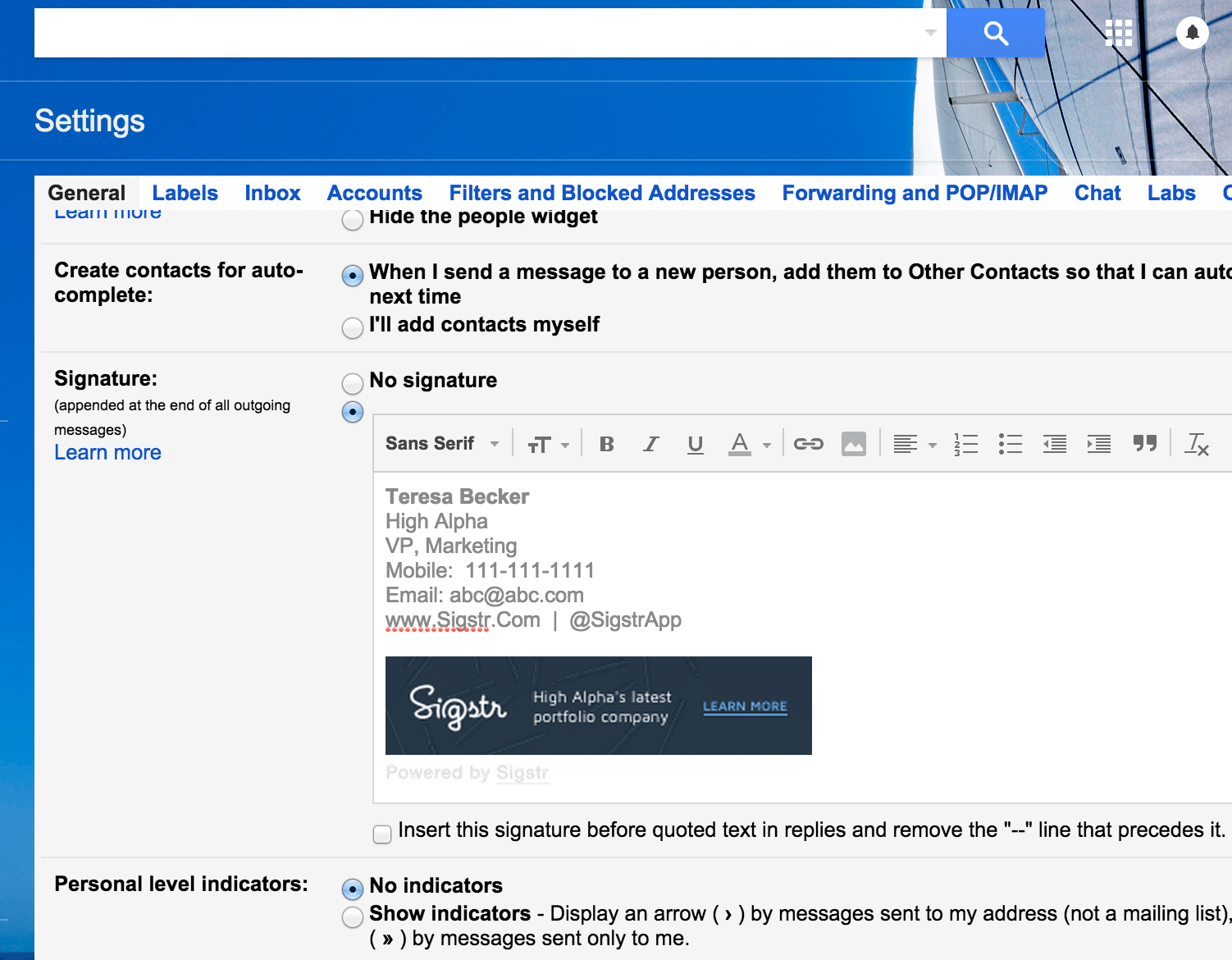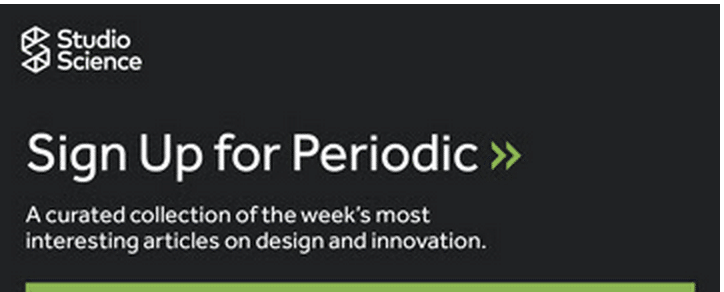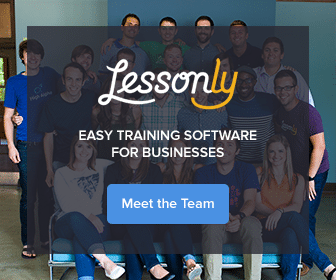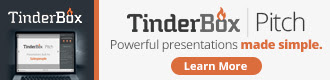The email signature is an important reflection of you as an individual or of company you represent. In fact, it’s estimated that employees send about 10,000 1:1 business emails annually. For a company of 100 employees, that’s 1M emails every single year! That’s a lot of branding opportunities to showcase your brand and even include a resource call-to-action. But how do you do it?
We break it down into an easy step-by-step guide to not only update your Gmail signature, but to utilize the real estate at the bottom of every single email sent to showcase your brand and to generate interest in your company’s most important initiatives. Follow the 4 easy steps below:
Step 1: Open Your Gmail Account to the Inbox Screen
Log-in to your Gmail Account and open to the Inbox Screen (home screen)
Step 2: Navigate to the “Settings” Screen & Scroll to Bottom
To access settings, click the Gear icon (little screen grab of the icon) in the top right corner.
Step 3: Ensure “Signature” is Selected and Update Signature in Box with Personal Info
Step 4: Include a Graphical CTA in the Signature Box
Using a tool like Sigstr, you can unlock the marketing potential of the thousands of one-to-one emails your employees are sending every single day. It is smart marketing through email signatures.
With a few clicks in Sigstr, marketers can automatically inject a clickable image, called a campaign, to the Outlook and Gmail email signatures. These campaigns are updated automatically, can be filtered by groups, and all with no IT or employee action required.
Here are a few example campaigns from Sigstr customers:
Studio Science generates new email newsletter opt-ins
Angie’s List promotes upcoming tradeshows and conferences
Lesson.ly shows off their unique team culture
TinderBox shares their newest available product
The signature is a no-brainer for marketing, but it can also promote customer support resources, or hiring opportunities. Need some inspiration? Download our free resource and snag ideas on “10 Ways to Promote Your Most Important Content” and sign up to try Sigstr for a free 30-day trial by visiting: https://app.sigstr.com/users/sign_up
Step 5: Click “Save” and Update Sigstr Campaigns at www.Sigstr.com
Now that you have saved your signature and have included your first Sigstr campaign in your email signature, you’re done! From now on, just visit Sigstr’s website to update your campaign in just a few clicks and have it appended to every single employee email – or just your own.
Want to download this blog post? Get the PDF guide here: https://gmailsignature5steps.instapage.com/